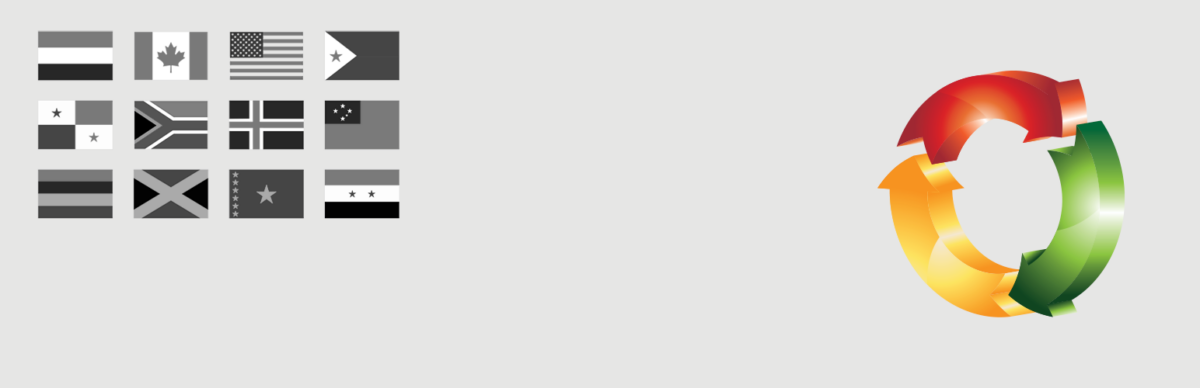Auswahl der Sprache im Blog

Die Sprache einer Website kann man in WordPress im Admin Dashboard unter Einstellungen > Allgemein vornehmen. Mit der Auswahl einer neuen Sprache lädt man im Normalfall die notwendigen Dateien von den WordPress.org-Servern.
Am einfachsten ist es, mit einer lokalisierten WordPress-Version zu starten. So stehen uns beispielsweise bei der Nutzung der deutschen WordPress-Installation bereits zwei Sprachen zur Verfügung (Deutsch und Englisch).
Für weitere Information gibt es die folgenden (englischsprachigen) Artikel:
Installation & Aktivierung des Plugins
Um das Plugin zu installieren, geht man folgendermaßen vor:
- im WordPress-Dashboard unter Network > Plugins „Neu hinzufügen“ auswählen
- mittels Suchleiste in der oberen rechten Ecke der Seite nach „Multisite Language Switcher“ zu suchen.
- in der Ergebnisliste auf „Jetzt installieren“ klicken
- sobald die Installation abgeschlossen ist, auf „Aktivieren“ klicken.
Weitere Infos hier: https://wordpress.org/documentation/article/manage-plugins/
Einstellungen im Admin Dashboard
Die Plugin-Einstellungen sind recht einfach zu finden (im WordPress-Dashboard > Einstellungen > Multisite-Language-Switcher). Für die Inbetriebnahme müssen die Einstellungen des Plugins einmal in jedem Blog einmal gespeichert werden (auch wenn nichts geändert wurde).
Ähnlich wie auf der oben erwähnten Optionsseite in den allgemeinen Einstellungen, befindet sich ein Auswahlmenü, welches die für die aktuelle Website eingestellte Sprache anzeigt.

Haupt-Einstellungen
Layout
Es sind 4 verschiedene Anzeige-Layouts verfügbar:
- Flagge und Beschreibung
- Nur Beschreibung
- Nur Flagge
- Beschreibung und Flagge
Sort output by description
The output can be sorted by the values that are set in the Description field. The sorting will be by language code otherwise.
Display link to the current language
It is possible to include a link to the current content in the output of the plugin.
Show only link with a translation
This option will show only existing translations. Otherwise, there will be a link to the homepage.
Description
This value will be used in the title attribute of the images and in the text links.
Text/HTML fields
With the next 4 fields, it is possible to add some text or code HTML in order to personalise the HTML list to appear on the front end when your use the plugin.
Add hint for available translations
Indicate to the visitor the available languages available to read the post. This is a textual output under the post.
Hint priority
You can decide which priority the plugin should apply for the translation hints. The output uses the WordPress event for the_content and there are many plugins that change the output. You could assign a higher number for being the last function that alters the content.
Advanced settings

Activate experimental autocomplete inputs
This will show an autocomplete input in the editor’s sidebar instead of a dropdown for available content in the connected sites.
I decided to let this experimental since there are issues in the taxonomies.
Custom URL for flag images
There are flag images included but you can set also a custom directory if you have your own set.
Reference user
This is an important but somewhat overseen field.
The easiest (but not the only one) way to connect websites is by the user. There is no problem if you have just one user that accesses all the websites. But this option is useful if you want to connect a subset or if you have more than 1 admin.
Just set who is the reference for the connections and you are done.
Exclude this blog from the output
This option plays together with the „Reference user“. You can just exclude a blog and the plugin will not do anything on that website.
Activate the content import functionality
Activate this new functionality if you need to copy the original content with meta and media to a new translation.
Rewrite settings
This part is mostly read-only and shows if there are any slugs translated. The plugin can save the translated slug and use it to create the correct connection.
Der Artikel ist auch in English verfügbar.